Unity のカウントダウン タイマーのチュートリアル
カウントダウン タイマー は、設定された時間から 0 までカウントする仮想時計です。
Unity でカウントダウン タイマーを作成するには、カウントダウンする時間を保存し、00:00 形式で表示するスクリプトを作成する必要があります。
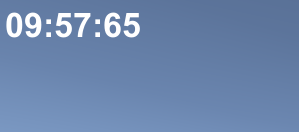
タイマーには次の形式が含まれます。
- 日:時:分:秒:ミリ秒
- 時:分:秒:ミリ秒
- 分:秒:ミリ秒
- 秒:ミリ秒
- 上記すべてに加えて、ミリ秒なし
ステップ
Unity でカウントダウン タイマーを作成するには、次の手順に従います。
- という新しいスクリプトを作成し、'SC_CountdownTimer' という名前を付け、そこからすべてを削除して、以下のコードを貼り付けます。
- カウントダウン タイマー C# スクリプトは、0 に達するまで合計値から減算し、書式設定された時間を Text 要素に適用します。
SC_カウントダウンタイマー.cs
using System.Collections;
using System.Collections.Generic;
using UnityEngine;
using UnityEngine.UI;
public class SC_CountdownTimer : MonoBehaviour
{
public enum CountdownFormatting { DaysHoursMinutesSeconds, HoursMinutesSeconds, MinutesSeconds, Seconds };
public CountdownFormatting countdownFormatting = CountdownFormatting.MinutesSeconds; //Controls the way the timer string will be formatted
public bool showMilliseconds = true; //Whether to show milliseconds in countdown formatting
public double countdownTime = 600; //Countdown time in seconds
Text countdownText;
double countdownInternal;
bool countdownOver = false;
// Start is called before the first frame update
void Start()
{
countdownText = GetComponent<Text>();
countdownInternal = countdownTime; //Initialize countdown
}
void FixedUpdate()
{
if (countdownInternal > 0)
{
countdownInternal -= Time.deltaTime;
//Clamp the timer value so it never goes below 0
if (countdownInternal < 0)
{
countdownInternal = 0;
}
countdownText.text = FormatTime(countdownInternal, countdownFormatting, showMilliseconds);
}
else
{
if (!countdownOver)
{
countdownOver = true;
Debug.Log("Countdown has finished running...");
//Your code here...
}
}
}
string FormatTime(double time, CountdownFormatting formatting, bool includeMilliseconds)
{
string timeText = "";
int intTime = (int)time;
int days = intTime / 86400;
int hoursTotal = intTime / 3600;
int hoursFormatted = hoursTotal % 24;
int minutesTotal = intTime / 60;
int minutesFormatted = minutesTotal % 60;
int secondsTotal = intTime;
int secondsFormatted = intTime % 60;
int milliseconds = (int)(time * 100);
milliseconds = milliseconds % 100;
if (includeMilliseconds)
{
if (formatting == CountdownFormatting.DaysHoursMinutesSeconds)
{
timeText = string.Format("{0:00}:{1:00}:{2:00}:{3:00}:{4:00}", days, hoursFormatted, minutesFormatted, secondsFormatted, milliseconds);
}
else if (formatting == CountdownFormatting.HoursMinutesSeconds)
{
timeText = string.Format("{0:00}:{1:00}:{2:00}:{3:00}", hoursTotal, minutesFormatted, secondsFormatted, milliseconds);
}
else if (formatting == CountdownFormatting.MinutesSeconds)
{
timeText = string.Format("{0:00}:{1:00}:{2:00}", minutesTotal, secondsFormatted, milliseconds);
}
else if (formatting == CountdownFormatting.Seconds)
{
timeText = string.Format("{0:00}:{1:00}", secondsTotal, milliseconds);
}
}
else
{
if (formatting == CountdownFormatting.DaysHoursMinutesSeconds)
{
timeText = string.Format("{0:00}:{1:00}:{2:00}:{3:00}", days, hoursFormatted, minutesFormatted, secondsFormatted);
}
else if (formatting == CountdownFormatting.HoursMinutesSeconds)
{
timeText = string.Format("{0:00}:{1:00}:{2:00}", hoursTotal, minutesFormatted, secondsFormatted);
}
else if (formatting == CountdownFormatting.MinutesSeconds)
{
timeText = string.Format("{0:00}:{1:00}", minutesTotal, secondsFormatted);
}
else if (formatting == CountdownFormatting.Seconds)
{
timeText = string.Format("{0:00}", secondsTotal);
}
}
return timeText;
}
}- [階層] ビューを右クリックして、[UI] -> [テキスト] を選択し、新しい UI テキストを作成し、名前を付けます。 'Countdown'
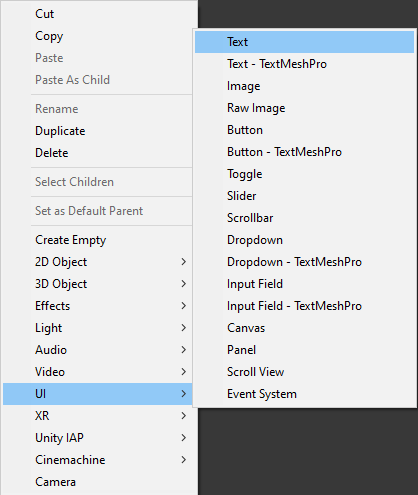
- 'Countdown' Rect Transform の位置合わせを左上に、ピボットを (0, 1) に、位置 X と位置 Y を 5 に、幅を 300 に、高さを 60 に変更します。
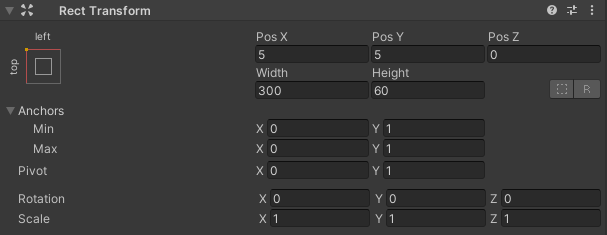
- 'Countdown' テキストのフォント スタイルを太字、フォント サイズを 34、配置を左中央、色を白に変更します。
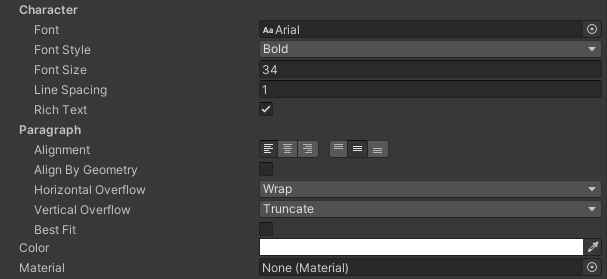
- SC_CountdownTimer スクリプトを Text コンポーネントを持つ 'Countdown' オブジェクトにアタッチします。

スクリプトにはいくつかの変数があることがわかります。
- カウントダウン形式 は、文字列形式に含める時間単位を制御します。
- Show Milliseconds は、ミリ秒カウントを表示するかどうかを制御します。
- カウントダウン時間 はカウントダウンの継続時間を秒単位で表します。たとえば、値 600 は 10 分に相当します。
Play を押すと、テキストにカウントダウン タイマーが入力されていることがわかります。
0 秒で、スクリプトはコンソールに 1 行を出力し、カウントダウンが終了したことを通知します。スクリプトのその部分を使用して独自の機能を追加します。