Unity の三人称カメラ
三人称カメラ は、プレイヤーの後ろに配置されるカメラの一種で、通常は少し横にずれて、ゲーム レベルとプレイヤー自体を視覚的に表現します。
Unity でサードパーソン シューティング (TPS) カメラを作成するには、通常のプレイヤーの動きとサードパーソン ビューを組み合わせて使用します。
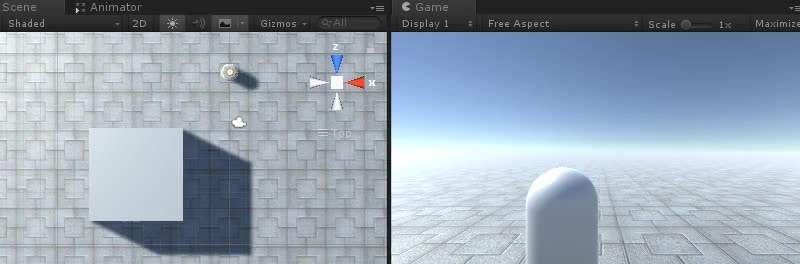
ステップ 1: プレーヤー コントローラーを作成する
まず、回転と移動を処理するプレーヤー コントローラーを作成します。
- 新しいゲーム オブジェクトを作成し (ゲーム オブジェクト -> 空の作成)、名前を付けます。 "Player"
- 新しいカプセルを作成し (ゲーム オブジェクト -> 3D オブジェクト -> カプセル)、"Player" オブジェクト内に移動します。
- Capsule Collider コンポーネントを Capsule から削除し、その位置を (0, 1, 0) に変更します。
- 新しいゲームオブジェクトを作成して "CameraParent" という名前を付け、"Player" オブジェクト内に移動し、位置を (0, 1.64, 0) に変更します。
- メイン カメラを "CameraParent" オブジェクト内に移動し、プレーヤーの後ろに移動します (私の場合は、この位置に移動しました: (0.5、0.6、-2.9))
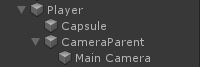

- という新しいスクリプトを作成し、SC_TPSController という名前を付け、その中に以下のコードを貼り付けます。
SC_TPSコントローラー.cs
using UnityEngine;
[RequireComponent(typeof(CharacterController))]
public class SC_TPSController : MonoBehaviour
{
public float speed = 7.5f;
public float jumpSpeed = 8.0f;
public float gravity = 20.0f;
public Transform playerCameraParent;
public float lookSpeed = 2.0f;
public float lookXLimit = 60.0f;
CharacterController characterController;
Vector3 moveDirection = Vector3.zero;
Vector2 rotation = Vector2.zero;
[HideInInspector]
public bool canMove = true;
void Start()
{
characterController = GetComponent<CharacterController>();
rotation.y = transform.eulerAngles.y;
}
void Update()
{
if (characterController.isGrounded)
{
// We are grounded, so recalculate move direction based on axes
Vector3 forward = transform.TransformDirection(Vector3.forward);
Vector3 right = transform.TransformDirection(Vector3.right);
float curSpeedX = canMove ? speed * Input.GetAxis("Vertical") : 0;
float curSpeedY = canMove ? speed * Input.GetAxis("Horizontal") : 0;
moveDirection = (forward * curSpeedX) + (right * curSpeedY);
if (Input.GetButton("Jump") && canMove)
{
moveDirection.y = jumpSpeed;
}
}
// Apply gravity. Gravity is multiplied by deltaTime twice (once here, and once below
// when the moveDirection is multiplied by deltaTime). This is because gravity should be applied
// as an acceleration (ms^-2)
moveDirection.y -= gravity * Time.deltaTime;
// Move the controller
characterController.Move(moveDirection * Time.deltaTime);
// Player and Camera rotation
if (canMove)
{
rotation.y += Input.GetAxis("Mouse X") * lookSpeed;
rotation.x += -Input.GetAxis("Mouse Y") * lookSpeed;
rotation.x = Mathf.Clamp(rotation.x, -lookXLimit, lookXLimit);
playerCameraParent.localRotation = Quaternion.Euler(rotation.x, 0, 0);
transform.eulerAngles = new Vector2(0, rotation.y);
}
}
}- の SC_TPSController スクリプトを "Player" オブジェクトにアタッチします (キャラクター コントローラーと呼ばれる別のコンポーネントも追加されていることがわかります。その中心値を (0, 1, 0) に変更します)。
- "CameraParent" オブジェクトを "Player Camera Parent" 変数に代入します
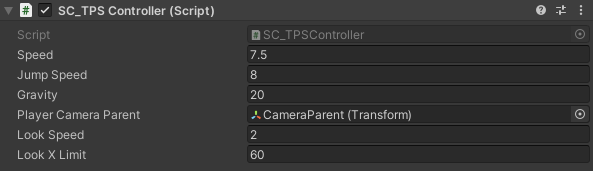
ステップ 2: カメラ衝突検出を追加する
Camera 衝突検出は、カメラとプレーヤーの間に何かがあるかどうかをチェックするスクリプトで構成され、カメラを自動的に近づけて、カメラがオブジェクトをクリッピングするのを防ぎます。
- 新しいスクリプトを作成し、SC_CameraCollision という名前を付けて、その中に以下のコードを貼り付けます。
SC_CameraCollision.cs
using UnityEngine;
public class SC_CameraCollision : MonoBehaviour
{
public Transform referenceTransform;
public float collisionOffset = 0.3f; //To prevent Camera from clipping through Objects
public float cameraSpeed = 15f; //How fast the Camera should snap into position if there are no obstacles
Vector3 defaultPos;
Vector3 directionNormalized;
Transform parentTransform;
float defaultDistance;
// Start is called before the first frame update
void Start()
{
defaultPos = transform.localPosition;
directionNormalized = defaultPos.normalized;
parentTransform = transform.parent;
defaultDistance = Vector3.Distance(defaultPos, Vector3.zero);
//Lock cursor
Cursor.lockState = CursorLockMode.Locked;
Cursor.visible = false;
}
// LateUpdate is called after Update
void LateUpdate()
{
Vector3 currentPos = defaultPos;
RaycastHit hit;
Vector3 dirTmp = parentTransform.TransformPoint(defaultPos) - referenceTransform.position;
if (Physics.SphereCast(referenceTransform.position, collisionOffset, dirTmp, out hit, defaultDistance))
{
currentPos = (directionNormalized * (hit.distance - collisionOffset));
transform.localPosition = currentPos;
}
else
{
transform.localPosition = Vector3.Lerp(transform.localPosition, currentPos, Time.deltaTime * cameraSpeed);
}
}
}- SC_CameraCollision スクリプトをメイン カメラにアタッチします。
- "CameraParent" オブジェクトを "Reference Transform" 変数に代入します
- カメラが壁を切り抜いている場合に備えて、"Collision Offset" と "Camera Speed" の値を微調整します。

TPS カメラの準備ができました。[再生] を押してテストします。